Orders detalization
Below the chart there is an area for detailing data on orders. Data is read only from the exchange.
Border filter
For quick selection of orders for detailing under the chart:
- On border filter
- Use the cursor to circle the area of the graph you are interested in
Orders entering the circled range by time and price will remain in the detail area. In the current version, the time range is rounded to days without taking into account time.
The current filtering values are visible in the menu bar above the detail area.

The border filter sets the initial values of the ranges:
- by time – for “calendars”
- by price – for the “Filter” menu → Order price

It is not necessary to always use a visual filter to work with detail data. You can immediately use «Calendars», «Filter» and other menus.
Menu Bar
All menu functions are applied to order data at the same time. That is, you can configure the data display, set filters, grouping, sorting, and all this will be immediately applied to the data and displayed below – in the detail area.

«Calendars»
The time range used for order selection is shown by “calendars”. They also allow you to change it.
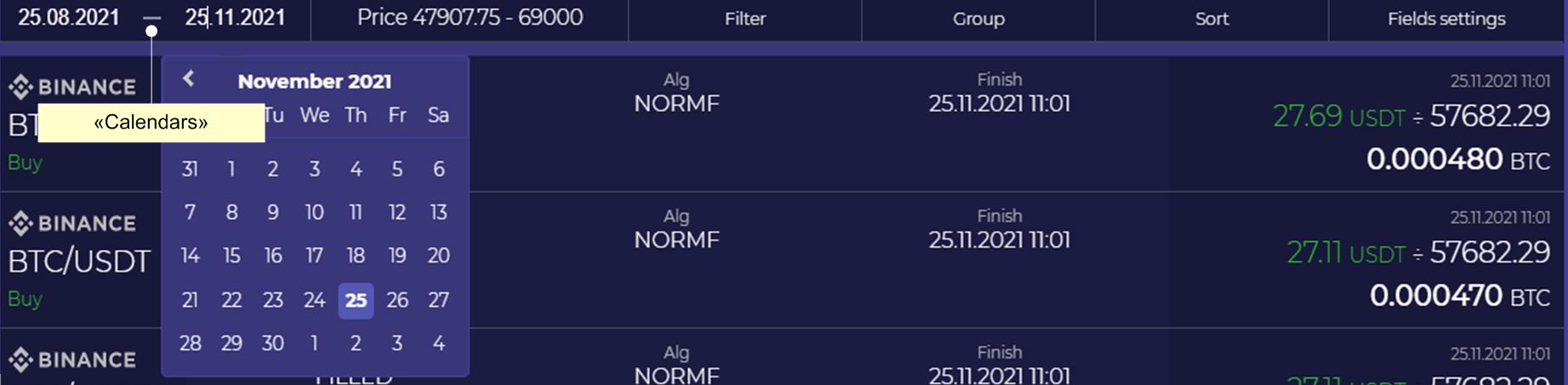
The site requests 1000 latest (new) orders from the exchange. The borders of the “calendars” only filter out these orders, older orders are not requested from the exchange.
Order Fields
The order fields are displayed in the order details and are used in the menu “Filter”, “Order Setup”, “Grouping”, “Sorting”.
For the BTC/USDT pair, where BTC is the main currency of the pair:
| Order Fields | Explanation |
|---|---|
| Sell/Buy | Order to buy BTC: Buy, or to sell BTC: SELL |
| Type | Order Type: Limit, Market, … |
| Status | The stage of the life cycle of the order in accordance with Public API Definitions → Order status |
| Price | The price of the order. For Market orders, it is calculated by transactions |
| # | The unique identifier of the order assigned by the exchange when placing the order |
| Open | Date/time of placing the order on the exchange |
| Executed | For FILLED – date/time of execution of the order by the exchange |
| Original | What is the amount of currency declared in the order at the time of its placement on the exchange. Always BTC for both SELL and BUY. Without taking into account the commission. |
| Attachments to the order | |
| For operation | How much total currency is invested in the order: USDT for BUY, BTC for SELL. The commission is not taken from the attachment. |
| Utilized | How much of the invested currency has already been debited from the balance: USDT for BUY, BTC for SELL. The commission is not taken from the attachment. |
| Income from the order | |
| Amount | For NEW and PARTIALLY_FILLED, this is a forecast of how many currencies we will get to the balance as a result of executing the order, the commission is deducted. For FILLED– this is already the fact of receiving the currency on the balance, the commission is deducted. BTC for BUY, USDT for SELL |
| Executed | How much has already been received on the balance from the order, the commission is deducted. BTC for BUY, USDT for SELL |
| Remains | How much more is left to get on the balance from the order, the commission is deducted: Remains = Amount – Finish BTC for BUY, USDT for SELL |
| Fee | The total commission on the order: in BTC for BUY, in USDT for SELL. If the commission is completely debited to BNB, then 0 is shown, see: Trading Fees |
| Technological fields | |
| Tx | For FILLED and PARTIALLY_FILLED – the number of transactions executed by the exchange for partial or full execution of the order |
| Alg | The code of the algorithm according to which the robot placed an order on the exchange |
| Target | The number of the target that controls the order. The goal is an independent “manager” inside the robot, who cyclically buys and sells part of the funds available to the robot |
| B# | Status of the Buy counter before placing an order |
| S# | The status of the Sell counter before placing an order |
The «Field Settings» menu
Part of the order fields can be displayed or hidden using the «Field Settings»
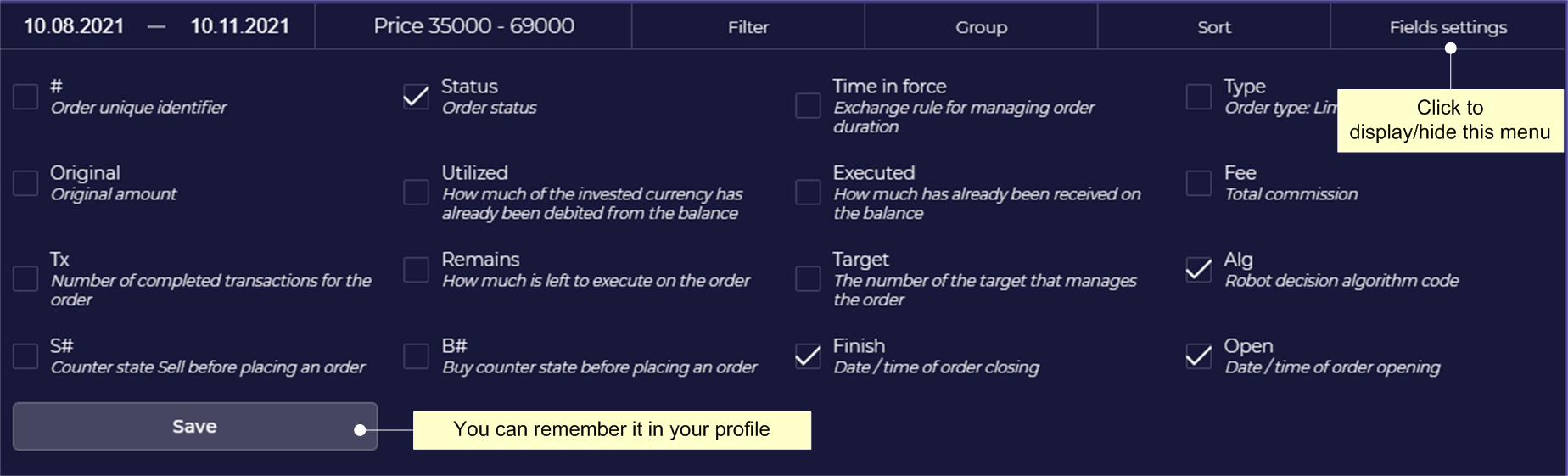
The values of the marked fields will be displayed in detail for each order.
To save the list of marked fields in your profile, click “Save”.
The «Sort» menu
By default, the newest orders are shown at the top of the detail. Sorting allows you to change this.

The «Group» menu
Order data can be grouped by any field. For example, by grouping the data by the Target number and setting the sorting by the fields: Target and B#, it will be clearly visible how each “manager” in the robot works.
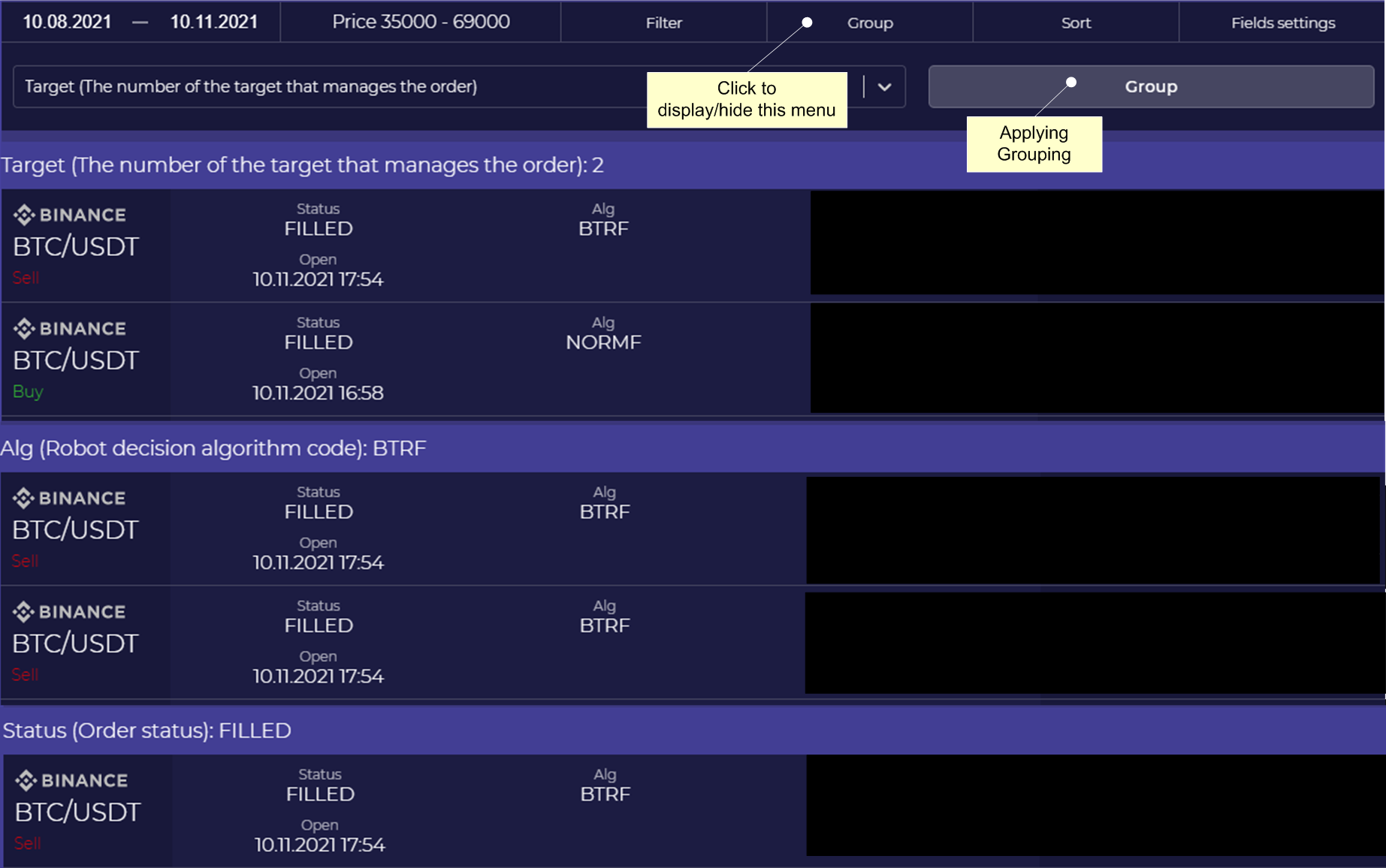
The «Filter» menu
The filter allows you to leave in detail only those orders that you need. A range of values or a specific value is set.

All filter conditions are connected by a logical “And”. Only filled in fields are taken into account.
If the values «From» and «To» are the same: «From” = «To», then you can fill in only any one field, the second one will be automatically substituted equal to the filled one.